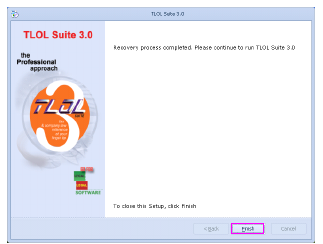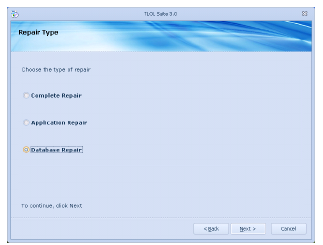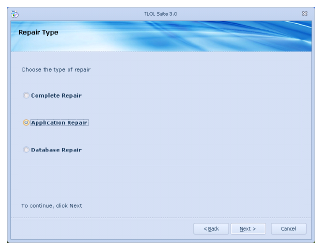Open drive containing TLOL Suite™ 3.0 DVD media.
Double ⇖ click on “Setup.exe” (may also appear as  SETUP)
SETUP)
-
If you do not have Administrator rights, SETUP will prompt you to enter password. Enter the administrator password, ⇖ click Ok and proceed to step 6. .
-
If the SETUP does not prompt for administrator password, proceed to step 6. .
-
If the SETUP prompts for administrator password, enter the password, ⇖ click Ok and proceed to step c. .
-
If the SETUP does not prompt for administrator password, proceed to step c. .
-
A User Account Control (UAC) window will appear. ⇖ Click Yes to continue.
In the window that appears, ⇖ click on the ⌼ radio button against the option Repair TLOL Suite 3.0.
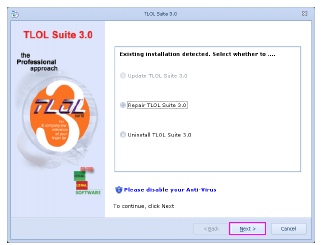
-
Complete Repair: For rectifying application and database problems.
-
Application Repair: For rectifying application problems. Before selecting this option, kindly refer to FAQ No:19
-
Database Repair: For rectifying database problems. Before selecting this option, kindly refer to FAQ No:19
⇖ Click on the ⌼ radio button against the required repair type.
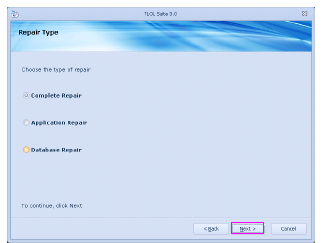
Please wait till the files are copied.
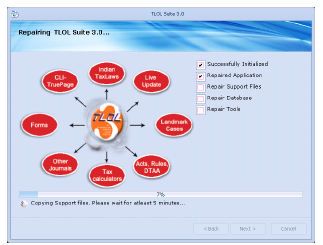
Once the process is completed, ⇖ click Next to continue.

A screen displaying the message “Recovery process completed. Please continue to run TLOL Suite 3.0” will appear.
⇖ Click on Finish to complete repair process.